The Easy Pay Direct gateway has been setup the way it has for your flexibility. At large, the fields are simply there for you to store your customer and or clients information.
There are some situations where the additional information will qualify you for a better rate and or help reduce fraud. For example, if you turn on the Address Verification System (AVS) and you decline transactions that have the wrong AVS code, this will likely reduce fraud. Any AVS matches (where the address entered matches the billing address on the card), you will get a lower rate 🙂
First and foremost – you can adjust the EPD Gateway to only prompt you for certain information:
1. Log in to the gateway.
2. Click the sale link underneath the Credit Card or Electronic Check section.
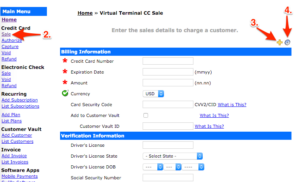
3. Click the “+” button to view more field options.
4. Click the settings icon to choose which fields you would like for each customer. Click the “X” to remove a field and click a grayed out “X” to add it back in.
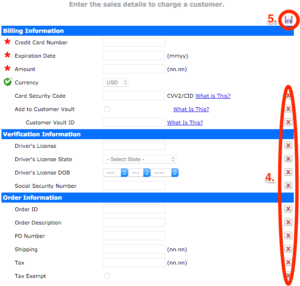
5. Click the save icon when you are done. All your desired fields should now be visible.