Supported Hardware*: EMV-Ready Encrypted USB Smart Terminal,** IDTECH M130 Encrypted Card Reader and Keypad, MagTek Dynamag Encrypted Card Reader (HID)
Supported Operating Systems: Microsoft Windows Vista™, Microsoft Windows 7™, Microsoft Windows 8.0™, Microsoft Windows 8.1™, Microsoft Windows 10™
Software installation instructions:
(Please make sure the USB Swipe is connected to a USB port)
-
- Download the software here – Double click the attached program “Gateway Swipe Installer.exe”
- You must agree to the License by clicking “I Agree”
- Choose where you would like the software installed (Default destination recommended), and click “Install”
- Once Completed, click “Close”
- An icon will be created on your desktop called “Gateway Swipe” and the program will also be added to your Windows startup.
- Double click the Gateway Swipe desktop Icon.
- The first time you run the program it will ask you to enter your gateway username and 3 optional fields.
The software will look almost identical to a real ‘hardware terminal’.
You can use the keyboard number pad, or click the numbers with your mouse. Simply swipe a credit card and the program will ask you for a dollar value. The rest should be intuitive. You can click the “X” in the top right corner of the program to ‘hide’ it. It will sit in your Windows task bar waiting for a card to be swiped. When a card is swiped, it will automatically bring up the software.
Of course if any of it is NOT intuitive – LET US KNOW! We’re happy to connect!
Chat (look at the bottom right of the screen)
Phone Support: 800.805.4949
Text Support: 530.500.2373