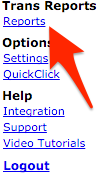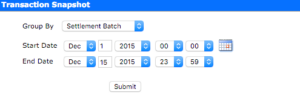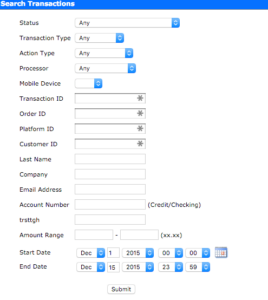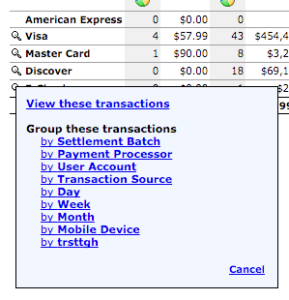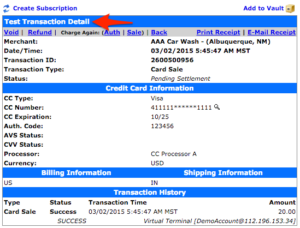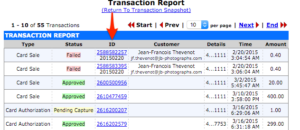There are several ways to search for a specific transaction.
If you are doing a Capture, Void or Refund – you can search from inside those features by clicking on the magnifying glass icon. The steps below will walk you through what to do after you have clicked on the magnifying glass (it looks like this: ).
If you are simply looking up a transaction:
1) Click the Reports link on the left side of the screen
2) Narrow your search
*Note: If you are voiding a transaction, you will not be able to find the transaction if you Group by “Settlement Batch” as the transaction has not settled yet (assuming you are using the void feature on the same day the original transaction was run).
3) Find your specific transaction:
If you narrowed your search down to a group of transactions, click on the related magnifying glass on the left to narrow your search further:
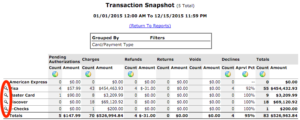
You will then have the option to reduce your selection to a smaller group, or view these transactions and then select the transaction you’re looking for.
4) Select the specific transaction you’re looking for.
5) Use the information provided to fulfill your needs. From this screen you can simply gather information, void a transaction, refund a transaction, charge the transaction again (auth or sale), print a receipt for the transaction, email a receipt for the transaction or even create a subscription by utilize the links surrounding “Transaction Detail”.